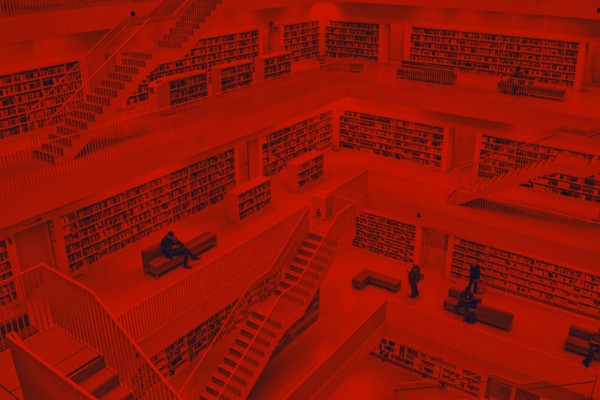
Release notes 1.5.0
Search has been one of the most common feature requests for Fileside since the beginning, and now it’s finally here. A simple, no-nonsense, recursive file system search, that does what you expect and leaves no stone unturned.
To accommodate this, the path box also got a major overhaul, featuring a much improved navigation experience.
New features
Path navigator
The first thing you’ll notice is that each pane’s current path looks a bit different now, hinting at its new-found interactivity.
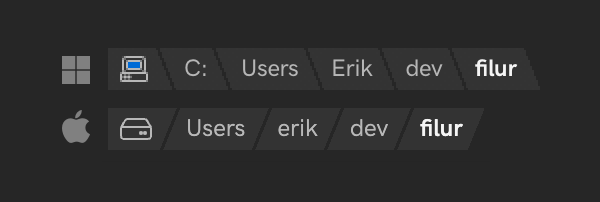
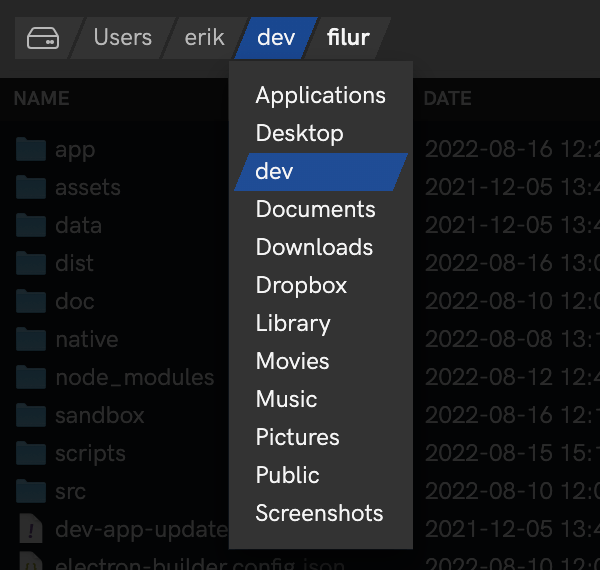
Filter favourites and recents
Popping open the path dropdown reveals the familiar Favourites and Recents menus, which have also received a facelift, as well as a significant boost in functionality.
The new filtering support makes them the goto feature for those situations where you know you created a folder somewhere but just can’t quite remember where.
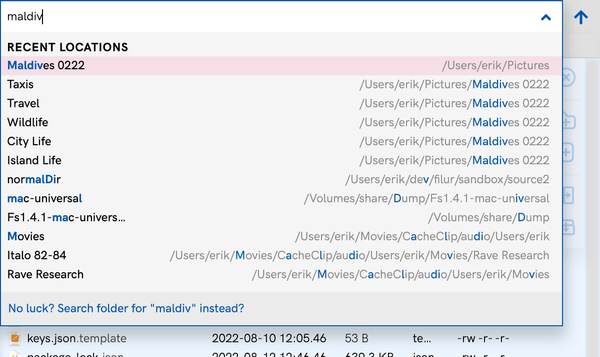
Search
If you’re still not finding what you’re looking for, it’s time to jump into search. The little “No luck?” prompt will let you surf over there on your current search query.
But you can also open search directly by typing ? in the path field. Or use Navigate > Search (Ctrl/Cmd-F) to start searching directly at any time, bypassing the menu altogether.
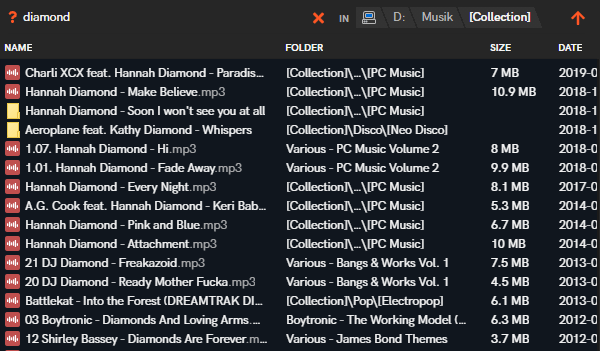
The search results view works just like any other pane, with the addition of a Folder column showing the parent folder in which each search result lives. You can navigate to it with one of the Open parent folder entries on the context menu.
Search always searches down from the current folder. To widen the scope of the search, just step up in the folder hierarchy.
It proceeds in a breadth-first manner, which means that files and folders closer to the current folder are found before matches deeper down.
Copy/paste files to/from system
While dragging files to and from the operating system’s file manager using the mouse always worked, doing it with the keyboard didn’t. Until now. Due to limitations in the inter-process communications, only copy is supported, however. If you use Cut (Ctrl-X), it works like a copy.
Delete recent locations
You can now delete entries from the Recent Locations list too, by hovering and clicking the ⊗ button.
Improvements
Markdown preview performance
It turned out that parsing and rendering of markdown files became really slow in 1.4, when previewing even moderately sized files. The parser used will be swapped out for a faster one in a future release, but 1.5 at least mitigates the extreme lagginess through a few workarounds.
Bug fixes
Typed filename wiped during renaming
1.4 had a pretty annoying bug where you would start typing a new name, and sometimes it would just get reset while typing. This should now be a thing of the past.
Names with leading and trailing spaces
Turns out that Windows really doesn’t like file and folder names with leading or trailing spaces. I have no idea why anyone would ever use them intentionally, but the handling is now more robust. The Mac version allows them and deals with them gracefully.
UNC path handling on Windows
Furthermore, Windows lets you access network locations with paths of the form \\127.0.0.1\C$\Users\Erik (my home directory accessed via localhost). Fileside didn’t do a particularly good job with these before, but navigation up and down them is now fully supported.
Automatic folder watching stopped on errors
The folder watcher now survives non-fatal errors.
Glitch when resizing columns after hiding some
Is no more.
A few potential crash bugs
Got squashed.