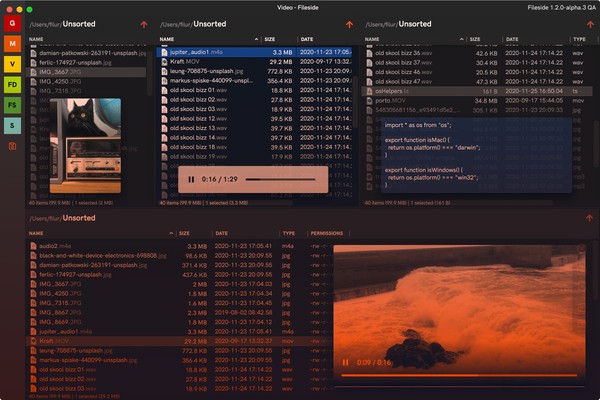
Release notes 1.2.0
Previews have landed, taking the usefulness of Fileside to hithertho unknown levels with version 1.2. Other additions include built-in support for compressing and extracting zip files, as well as a new file type column.
New features
File previews
Many common file types can now be previewed inline within a pane. Just hit Space to enable the preview and start stepping. The preview overlay will automatically position itself based on the dimensions of its pane.
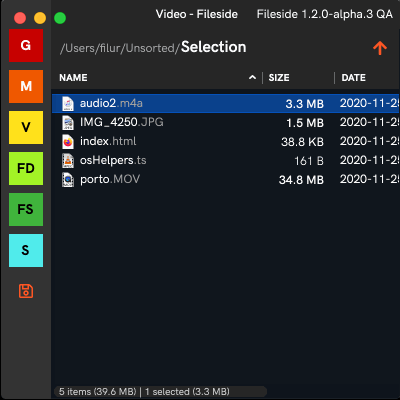
In this first iteration, the preview mode is able to display:
- Images
- Videos
- Audio
- Text
- HTML
This covers a lot of ground, but we will not stop here. Over the coming versions, expect to see this list expanded with more file types.
Compress and Extract zip files
Opening and creating zip files is now seamlessly integrated in Fileside. Double-click or select Extract to extract an archive to a folder. Select a bunch of files and choose Compress to go the other way.
File type column
Sorting a listing on file type is now possible via the new Type column.
Improvements
Better symlink handling
Symlinked folders on both Mac and Windows are now handled transparently within Fileside. And automatic refresh works too.
Sharper file icons on retina screens
File icons are now using their hi-res equivalents on screens with high pixel density.
New icons for progress dialog
Fresh dedicated icons for trash, delete, compress and extract have been added.
Bug fixes
Duplicate folder now works
Selecting a folder and hitting Duplicate was creating a copy of the folder inside itself. This is now handled properly.
Undo trash from root folder
On Windows, it wasn’t previously possible to undo a trashing operation from a root drive such as C:\.