
Release notes 0.6.0
After a hiatus of a few months, Fileside is back with a vengeance, with what’s intended to be the last beta version before launching publicly. As such, it contains the feature set planned for version 1.0.
The focus will now be on bug fixing and release infrastructure leading up to launch.
This does of course not mean that Fileside is now feature complete. The beta period has generated a wealth of great feature requests, most of which should see the light of day in subsequent releases.
New features
Add/remove panes anywhere
The rather idiosyncratic system for adding and removing panes was one of the aspects of Fileside that several of the beta testers felt needed some improvement after trying out the very first beta. And now it’s been done.
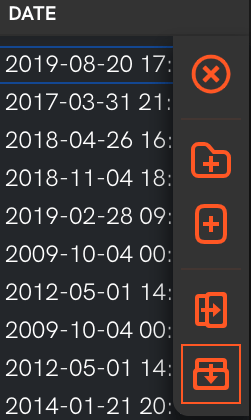
With the new implementation, panes can be added and removed anywhere in the layout grid, through the new Duplicate pane to the right and Duplicate pane to new row actions available from the floating toolbar in each pane. As betrayed by the naming, these actions will always open the new pane view on the same folder as the one from which it was invoked.
To remove any pane, there’s a Close pane button at the top of each toolbar.
To fit these new buttons on the toolbar, it’s been flipped to a vertical layout, in order not to cover up too much of the first line of the directory listing.
Hide those hidden files away
Another beta tester request was to not show hidden files. Since Fileside strives for complete transparency, we think it’s important to be able to view the hidden files, but there’s at least now an option to hide them, if that’s how you like to roll.
Dim those hidden files out
Even with the option set to show the hidden files, they are now shown in a dimmed-out look, to make it immediately obvious which files are hidden when visually scanning through a directory.
Context menu
An initial design goal was to create an interface that didn’t need to rely on context menus, but as features were starting to pile up, it became untenable. Leveraging the widely held user expectation of being able to right-click on an item for discovering contextual actions just makes sense.
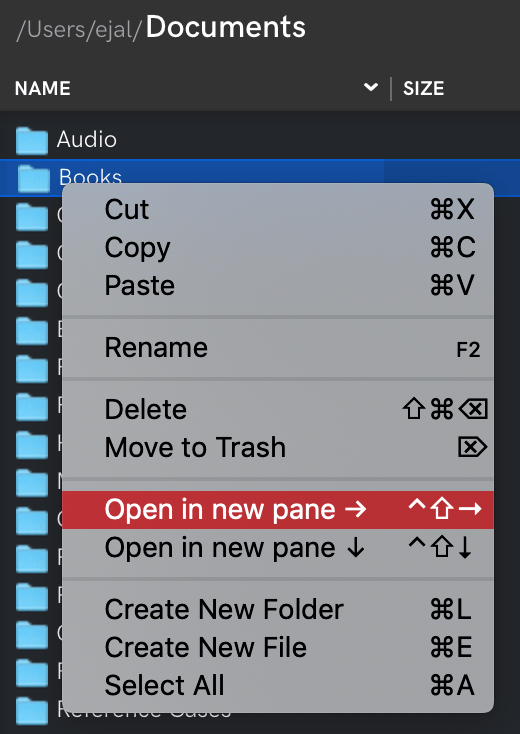
The context menu adapts based on whether you right-click a file, a folder, or the empty space below a listing. Naturally every menu item also has a keyboard shortcut for immediate access once you’ve memorised it.
Open in new pane
As revealed by the screenshot above, the context menu includes another new feature, Open in new pane, when invoked on a folder. Analogous to the toolbar’s Duplicate pane actions, these actions also add a new pane, but show the selected subfolder in it.
Panes can be opened either to the right or downwards.
Settings/Preferences dialog
Gone are the days of needing to close the app and edit the settings.json file to change a setting. The new settings dialog has one page for general settings and one for the keyboard shortcuts.
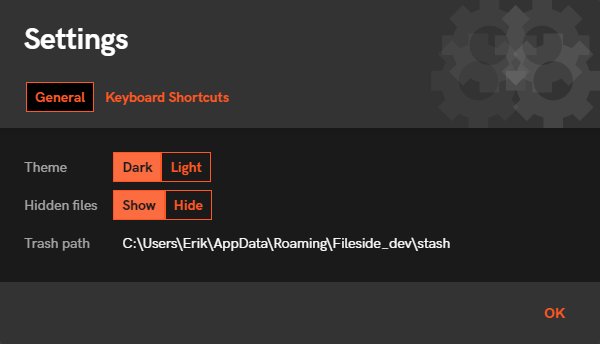
Especially the latter is pretty bread and butter at the moment, but it does the job for now.
Delete favourite
A Delete button now appears to the right when hovering over a favourite.
Default to sensible locations on first launch
When starting the app for the very first time, it opens up in a 2x2 layout showing some commonly accessed locations for the platform in question.
License agreement
Boring but necessary. It it shown as the first step when installing the app from scratch.
Analytics
As a way to understand actual usage, the app now does one tracking call at startup. The data it tracks is completely anonymous, and contains the following information:
- A randomly generated UUID to identify the particular installation
- The screen resolution(s) of the screens attached to the computer
- The size of the application window
- The application version
- The type of build (development, QA, production, trial)
- The operating system (Mac or Windows)
- The theme used
- Whether hidden files are shown or not
- The number of layouts created and the number of panes in each one
- The number of favourites saved
- The number of entries in the Recent Locations list
No information about any directory paths or their contents is sent.
The intention behind this is to collect some data about how the app is being used in the wild to guide further design and development.
Improvements
Small push-in animation on clicking an item
Some tactile feedback to indicate when a file or folder is clicked.
Bug fixes
Floating toolbar covering scrollbar
If a pane has a vertical scrollbar, the floating toolbar now automatically offsets to the left, to prevent it from covering the scrollbar.
Repeated refresh of network folders on Mac
When viewing a mounted network location, the contents kept being refreshed at regular intervals, causing the view to scroll to the top.
Layout bar initials not centered
The initials representing a layout name on a layout bar button were not centered under certain conditions.
Order of layouts when opening new window
The order of saved layouts on the layout bar was not always being preserved when opening a new application window.
Moving mouse during rename of layout deleted text
If moving the mouse out of and then back into the text field when renaming a layout, the name would vanish.
Broken Windows install when using custom location
The Windows autoupdater fails to work when using a custom installation location. Since this is completely handled by a third-party tool, which itself suffers from this bug, the Windows installer no longer allows custom installation options.
Wrong menu font on Windows
The menu font is now the same as throughout the rest of the app.
Wrong mouse pointer when resizing rows vertically
It now shows a vertical arrow instead of a horizontal one.