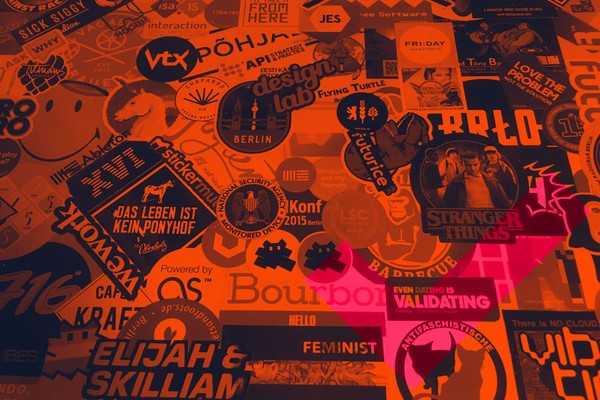
Release notes 0.2.1
This update involves a fundamental structural reorganisation of how the folder panes are put together. This was necessary in order to handle the viewing of large folders better.
This might seem like quite a disappointing minor update for such a long development period but in actual fact, it involved a huge amount of work to jig things around (or refactor them as it’s called in the land of software).
Improvements
Windowed folder panes
All panes are now only loading and showing a subset of the files present in a directory at any one time. When scrolling or moving around, new files will be fetched on the fly instead of all loaded in at once. This is absolutely crucial to be able to navigate large folders without things becoming slow and laggy.
Don’t show spinners or progress dialogs for short operations
Quite a few users were complaining that the short flickering of loading spinners and the progress dialog when moving or deleting individual files was distracting. And they were right. Now, these progress indicators are only shown for tasks that take a bit longer.
Revamped keyboard navigation
The keyboard navigation including shift-selection within a pane has been completely overhauled. Hopefully it works a bit more intuitively now. There is also a subtle cursor indication for when no selection is present.
More keys available for keyboard navigation
Home/End (or alternatively Alt-Up/Down on the Mac) and PageUp/PageDown now work to move the selection around in a pane as well as the plain arrow keys.
Only overridden keybindings saved to settings
This way, when a default keyboard shortcut changes between one version and another, it will automatically come into effect after an upgrade, as long as the user had not overridden it with a custom shortcut in settings.json, in which case the custom shortcut will be kept.
Bug fixes
Pane scrolls to top when changing directories
Previously, when scrolled down in a pane, and then changing the directory, the pane wouldn’t scroll back up to the top.
This PC view on Windows now works like the other panes
It supports keyboard navigation and selection, but not renaming or copy/paste (for obvious reasons).
Pressing Space for Quick Look on Mac no longer scrolls pane
If a pane had a vertical scrollbar it previously scrolled the view downwards when pressing Space.
Change default keybinding for Delete on Mac
The previous one was actually the same one Finder uses for emptying the trash. Not ideal. Now defaults to Ctrl-Alt-Backspace instead.