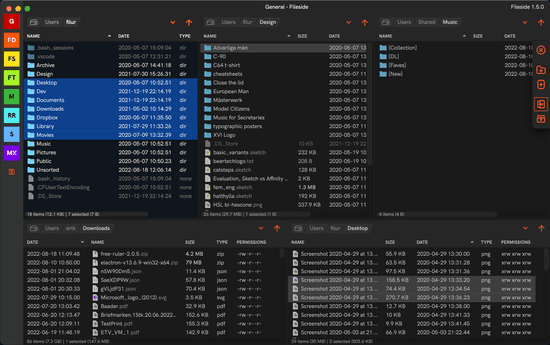Release notes 0.1.0
The first update of the beta phase is here.
If you have already installed a previous version, you should get alerted a short while after starting Fileside that a new version is available and that it will be installed the next time you quit.
Therefore, for the time being, you will need to first restart Fileside to receive the update, and then restart again to apply it.
New features
Two quick-and-easy feature requests from the first round of beta testing made it into this update.
Jump to file beginning with letter
With a pane focused, hit any key on the keyboard to quickly jump to the first item whose name begins with that letter.
Mac only: Quick Look
With a file or folder selected, hit Space (or invoke Navigate > Quick Look) to bring up the default MacOS Quick Look window.
Bug fixes
Except for small visual tweaks, these are the main bugs that got fixed.
Cmd (or Ctrl)-Up/Down now work
It wasn’t possible to use Cmd-Up/Down on Mac, or Ctrl-Up/Down on Windows, as assigned key bindings before. This is now possible and the default Cmd-Up shortcut works for navigation on the Mac. Furthermore, on Mac, Cmd-Down is now the default shortcut instead of Cmd-O for opening a file or folder.
Error dialog no longer gets cut off
The error dialog should now always display fully contained within the application window instead of being cut off when there’s not enough space to the right or below.
A note on versioning
If you’re wondering why the version number is 0.1.0 and not 0.0.2, it’s because Fileside is following a versioning scheme where:
- a major release increments the first digit
- a release containing new features increases the second digit
- a release containing only fixes increases the third digit
Since this update contains a couple of small, but nevertheless new, features, we’re increasing the second digit of the version number.