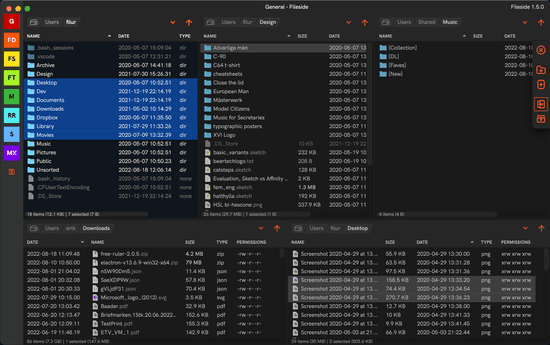Release notes 1.3.0
A focused release addressing one topic only: columns. With 1.3, you have the kind of control over the pane columns that you would expect. Hide, show, move, and automatically fit your columns for each pane.
New features
Configurable columns
By right-clicking a pane’s column header bar, you can now enable or disable which columns you want to see for that pane.
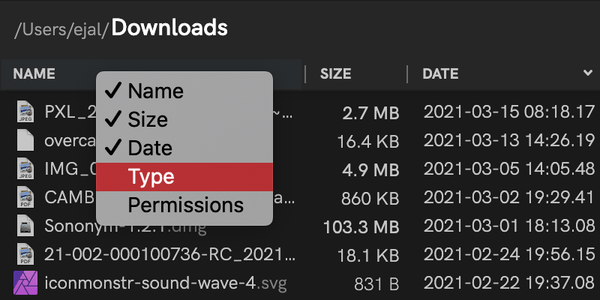
Movable columns
By dragging a column header, you can now move it to a different position.
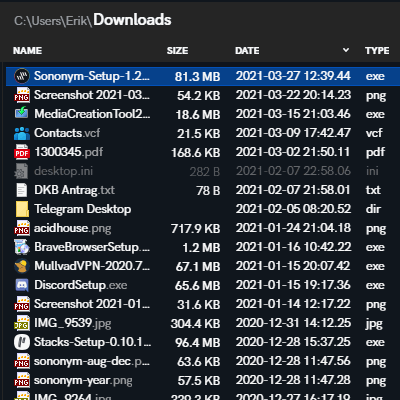
Autofit columns
By double-clicking on a column header separator line (or hitting Alt-A), the column will adapt its width to fit its content. Hold down Shift and double-click (or use keyboard shortcut Shift-Alt-A) to autofit all columns in one go.
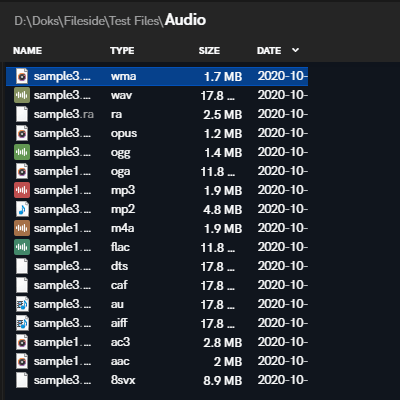
Size columns equally
By holding Shift when you resize a column, all the columns will resize to the same width as the column you are resizing.
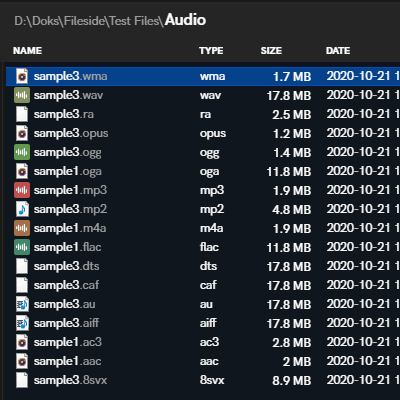
Undo works for all the new column operations so if you mess things up, Ctrl/Cmd-Z takes you back.
Bug fixes
Messed up header separators in Windows
It could happen that after navigating through This PC, the column headers would get messed up and show multiple separators next to each other. This made resizing the columns difficult. The column headers have now been completely redone, so this bug is thankfully gone.
Copy with overwrite fail on Windows
In certain cases, you might have gotten a “Could not trash file” error when copying files using the Overwrite option. No more.